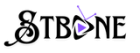What You’ll Need Before You Begin
Before diving in, let’s make sure you’re fully prepared. Here’s a checklist of everything you’ll need:
- An IPTV Subscription: Ensure you have an active subscription and the M3U URL or Xtream Codes provided by your IPTV service.
- A Compatible Device: STZ PLAYER works on a variety of platforms, including Android devices, Smart TVs, and more.
- Stable Internet Connection: For smooth streaming, aim for a minimum speed of 10 Mbps.
With these essentials in hand, you’re ready to set up your IPTV on STZ PLAYER.
How to Download and Install STZ PLAYER
The first step in your setup journey is installing the STZ PLAYER app on your device. Here’s how:
- Smart TVs: Navigate to your TV’s app store (e.g., Samsung Smart Hub, LG Content Store) then Search for “STZ PLAYER.”
- Downloader code for Firestick: 527403
- Download the Apk for Android, Amazon Fire TV: APK
Setting Up IPTV on STZ PLAYER: Step-by-Step Guide
Now that you have the app installed, it’s time to connect your IPTV service. Follow these steps to complete the setup:
Step 1: Open STZ PLAYER
When you launch the app for the first time, you’ll be greeted by the home screen. Take a moment to explore the interface and familiarize yourself with the menu options.
Step 2: Enter Your IPTV Credentials
- Navigate to the Settings menu (usually represented by a gear icon).
- Look for the option to add a playlist or input a URL (e.g., “Add Playlist” or “Enter M3U URL”).
- Paste the M3U URL or input the Xtream Codes provided by your IPTV service.
- Save your settings and return to the main screen.
Official Website: https://stzplayer.com
Step 3: Configure Advanced Settings (Optional)
Want to tailor your experience? Head back to the Settings menu and explore options like:
- Video Quality: Choose from HD, Full HD, or 4K streaming.
- Audio Preferences: Enable subtitles or change the audio language.
- Parental Controls: Set up restrictions for certain content.
Need Help with Setting Up Your IPTV Subscription?
No worries! If you need any assistance in setting up your IPTV subscription on your device, we’re here to help. Our friendly support team can walk you through the entire process or even take care of everything for you. Just reach out, and we’ll make sure your IPTV is up and running smoothly, so you can enjoy your content without any hassle.
Buy your IPTV app now, and for any help, feel free to contact us on WhatsApp, Telegram, or Email. We’re always ready to assist you!